How to Install, Configure and Use Wine on Ubuntu 20.04 | veTechno
When we use Linux based Operating system, we may need some windows based applications to run on the same operating system. Many of you don't know how to run windows applications on Linux.
Wine is an open-source lightweight compatibility layer that allows you to run Windows-based applications on Unix-like operating systems such as Linux, FreeBSD, and macOS.
Wine translates the windows application to Linux specific language. Not all windows applications will work as they work on windows environments. You can also use a virtualization tool like VirtualBox or VMware, but they require more system resources and a Windows installation file.
The wine’s latest stable release can be installed on Ubuntu 20.04 LTS from standard and official wine repositories.
Also Read
How to Install RabbitMQ Server on Ubuntu 20.04
How to install Brave Browser on Ubuntu 20.04 LTS
How to Install uTorrent on Ubuntu 18.04 and Ubuntu 20.04 LTS
The wine’s latest stable release can be installed on Ubuntu 20.04 LTS from standard and official wine repositories.
Also Read
How to Install RabbitMQ Server on Ubuntu 20.04
How to install Brave Browser on Ubuntu 20.04 LTS
How to Install uTorrent on Ubuntu 18.04 and Ubuntu 20.04 LTS
Prerequisites:
1. Sudo Privileges
2. Ubuntu 20.04 OS
3. Internet
1. Sudo Privileges
2. Ubuntu 20.04 OS
3. Internet
Installing Wine On Ubuntu 20.04 LTS.
Step1. Enable 32-bit and 64-bit architecture.
The first step is to enable multiarch, which allows you to install both 64 and 32-bit packages on the Ubuntu machine:
vikash@vetechno:~$ sudo dpkg --add-architecture i386
vikash@vetechno:~$ sudo apt update
vikash@vetechno:~$ sudo apt install wine64 wine32
Press ‘y’ to continue installing wine.
Step3. Once the installation is complete, verify it by printing the wine version :
vikash@vetechno:~$ wine --version
Alternative: Installing Wine from the WineHQ Repository
Step1. Enable the 32-bit architecture and update the packages list:
vikash@vetechno:~$ sudo dpkg --add-architecture i386
Step2. Import the WineHQ repository’s GPG key:
vikash@vetechno:~$ sudo apt update
vikash@vetechno:~$ wget -qO- https://dl.winehq.org/wine-builds/winehq.key | sudo apt-key add -
Step3. Add the WineHQ repository to your system:
vikash@vetechno:~$ sudo apt install software-properties-common
vikash@vetechno:~$ sudo apt-add-repository "deb http://dl.winehq.org/wine-builds/ubuntu/ $(lsb_release -cs) main"
Step4. WineHQ Stable: This is the most recent and stable release of Wine available. Use the following command to install this version:
Step5. Verify the installation succeeded
vikash@vetechno:~$ sudo apt install --install-recommends winehq-stable
vikash@vetechno:~$ wine --version How to configure Wine on Ubuntu 20.04 LTS.
Step1. To configure wine we have to run the winecfg command in the terminal
Now here you can see various configuration settings. Leave as default and click OK
vikash@vetechno:~$ winecfgNow here you can see various configuration settings. Leave as default and click OK
Conclusion:
You you have installed wine on Ubuntu 20.04 on your system.
You you have installed wine on Ubuntu 20.04 on your system.





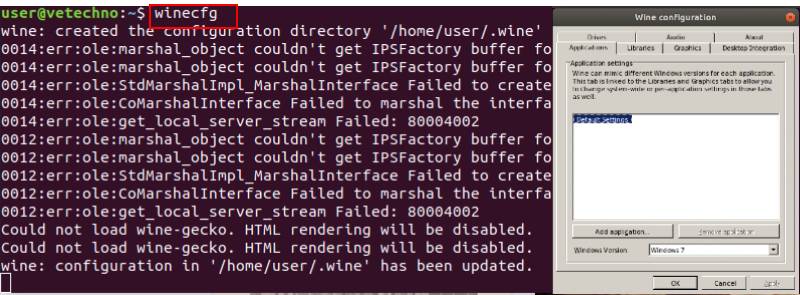



Comments
Post a Comment