Visual Studio Code Black Screen Windows 7, 8.1 and 10
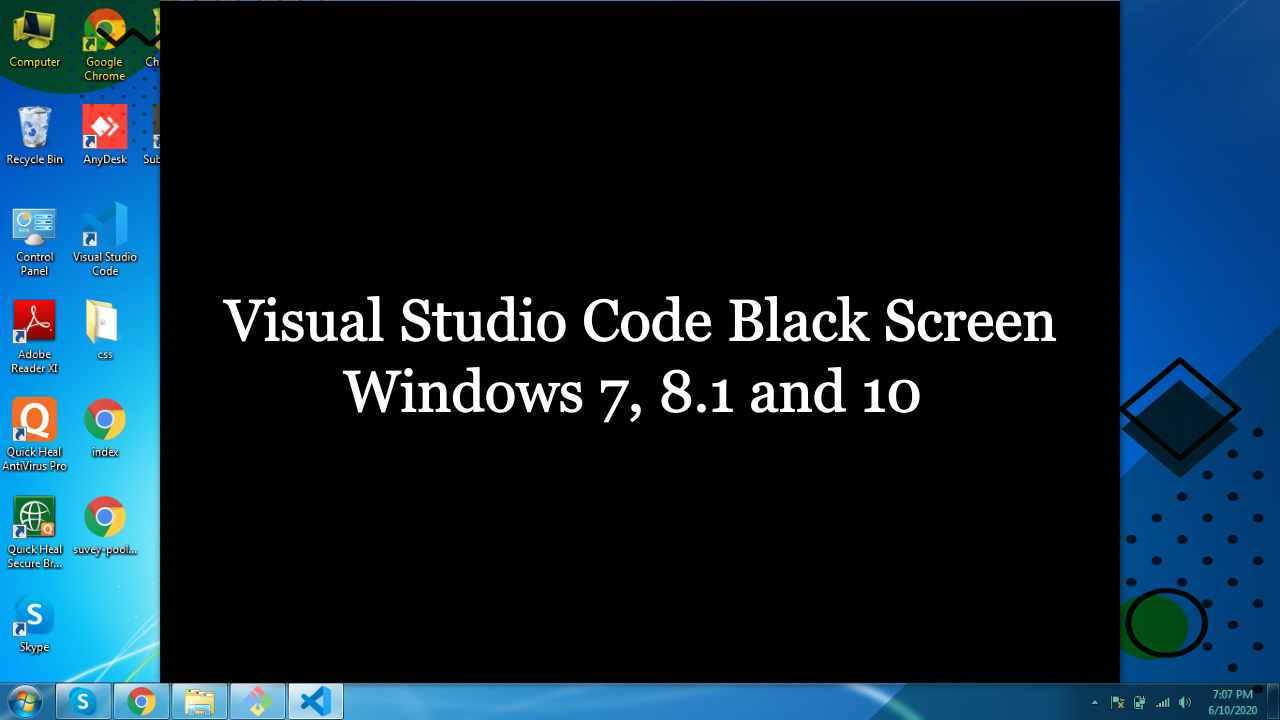 |
| Visual Studio Code Black Screen Windows 10 |
Due to compatibility issue of Visual Studio Code with Windows Operating system this type of errors generally comes. In this guide we will fix Visual Studio Code Black Screen on Windows 7, 8.1 and 10. Please follow the below steps:
How to Fix Visual Studio Code Black Screen
Step1. Right-click on VS Code Shortcut ---> go to properties ---> add --disable-gpu to Target: (Shown in screenshot below)
"C:\Program Files\Microsoft VS Code\Code.exe" --disable-gpu
Put same as shown in the above screenshot.
Step2. Now go to compatibility tab and in compatibility mode, tick the box "Run this program in compatibility mode for".
1. For windows 7 :- Select windows Vista
2. For windows 10 :- Select Windows 8
OR
If above not works then do the vise versa that means change the options one by one and check the issue
For me I was using windows 10, so I selected Windows 8
Then click on Apply and OK
Then click on Apply and OK
After that we have to restart the VS code application and check the application.
Note:-The image above is in Portuguese, please translate to your language.
Conclusion
If you are using Windows 7 and issue is not fixed then I recommend to upgrade your Windows 7 to Windows 10 because support for Windows 7 has been ended on January 14, 2020. Please let me know in the comment box if you are facing any type of issue. I'm very happy to answer your question.Also Read:- Download, install and activate Microsoft Office 2019 for FREE
Also Read:- Download Windows 10 May 2020 Latest ISO






Hello Vikash, first of all, thank you for your time and suggestions. I hace tried them (and a lot of other combinations) but it contniues not working :(. I even tried installing a previous VS code version.. Would you have any other idea that can work for my case? Thank you so much!
ReplyDeleteHello Vikash, first of all, thank you very much for your suggestions. I tried them (and a lot of combinations more haha) but it continues not working :(. I also tried to install a previous VS code version. Would you know how to solve this?
ReplyDeleteOkay, which OS are you using?
Deletecheck vs code icon permission
ReplyDeleteBhai I have tried all way but not fix the vs code black screen problem.
DeleteI am facing the same issue of blank screen when i open vs code i have disabled gpu and installed microsoft .net framework as i have windows 7 but still i m facing the same problem.please suggest me solution
ReplyDeleteHey!
ReplyDeleteI am facing the same problem after disabled gpu and reinstall but still showing Black screen
Please suggest me what to do next?
which OS you are using? if windows 7 or 8 then upgrade it to windows 10. and recheck the article.
Deletei am using window 10,but same problem
DeleteHey!
ReplyDeleteI am facing the same problem after disabled gpu and reinstall but nothing happened please suggest me what to do next?
hello sir ,
ReplyDeleteI'm follow both steps or your suggested steps but there where no change black screen as it is ..
I am also facing the same problem after --disabled-gpu and reinstall but nothing happened please suggest me what to do next?
ReplyDelete