Visual Studio Code Black Screen Windows 7, 8.1 and 10
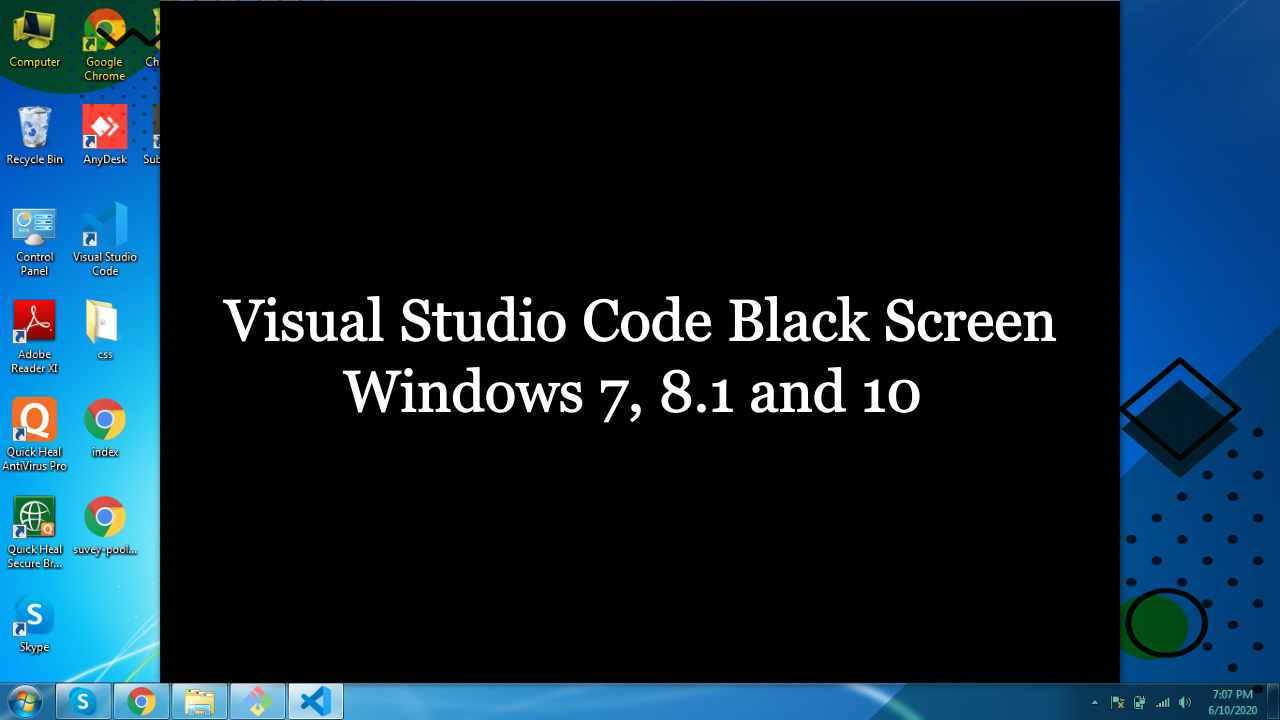
Enable Ginger Cannot connect to Ginger Check your internet connection or reload the browser Disable in this text field Edit Edit in Ginger Edit in Ginger × Visual Studio Code Black Screen Windows 10 Due to compatibility issue of Visual Studio Code with Windows Operating system this type of errors generally comes. In this guide we will fix Visual Studio Code Black Screen on Windows 7, 8.1 and 10. Please follow the below steps: Also Read:- How to Download and install Windows 11 on Virtual Box | VMware | Laptop How to Fix Visual Studio Code Black Screen Step1. Right-click on VS Code Shortcut ---> go to properties ---> add --disable-gpu to Target: (Shown in screenshot below) "C:\Program Files\Microsoft VS Code\Code.exe" --disable-gpu Put same as shown in the above screenshot. Step2 . Now go to compatibility tab and in compatibility mode, tick the box "Run this program in compatibility mode for ". 1. For windows 7 :- Selec...

