XAMPP - Replacing MariaDB with MySQL 8 on Windows 10
 |
| How can we change MariaDB to MySQL in XAMPP on Windows 10 |
Hello friends, In tutorial post, we are going to How can we change MariaDB to MySQL in XAMPP server in Windows 10 Operating system. By default when you install Xampp web server, it installs MariaDB. But MariaDB is not 100% compatible with MySQL and can be replaced with the “original” MySQL server.
Also Read:-
Download Windows 10 May 2020 Latest ISO images 32-bit and 64-bit Edition
Also Read:-
Download Windows 10 May 2020 Latest ISO images 32-bit and 64-bit Edition
To replace the MariaDB with MySQL 8 on Windows 10 we have to follow some basic steps. To do that I have mention step by step instructions for integrating MySQL into Xampp server on Windows 10. We have also successfully tested on both MySQL 8.0 and MySQL 5.7 with Windows 10 .
Prerequisites:-
1. Windows 10 with Admin rights.
2. Xampp for windows
Backups:-
Prerequisites:-
1. Windows 10 with Admin rights.
2. Xampp for windows
Backups:-
First we make backup of old database into a different folder named as mariadb.
1. Stop the MariaDB service from Xampp control Panel.
2. Rename the folder: C:\xampp\mysql to C:\xampp\mariadb
Installations:-
Step1. Download the MySQl Community Server from below link https://dev.mysql.com/downloads/mysql as zip archive (Windows 64 bit version)
Step2. Select the MySQL version that you want to install on Xampp
Here we are taking MySQL 8.0
Or If you need different MySQL version then follow below image.
a.
Step2. Select the MySQL version that you want to install on Xampp
Here we are taking MySQL 8.0
Or If you need different MySQL version then follow below image.
a.
b.
c.
Step3. Now extract the downloaded zip archive folder
Step4. Then go to inside the folder and copy all content and paste to C:\xampp\mysql
Step5. Copy my.ini file from C:\xampp\mariadb\bin\my.ini and paste to C:\xampp\mysql\bin folder
Step6. Open C:\xampp\mysql\bin\my.ini in a Notepad editor and comment out the line starting with key_buffer= in the [mysqld] section.
Step7. Open a command prompt and run the following commands:
For MySQL 8.0
Step6. Open C:\xampp\mysql\bin\my.ini in a Notepad editor and comment out the line starting with key_buffer= in the [mysqld] section.
Step7. Open a command prompt and run the following commands:
For MySQL 8.0
cd C:\xampp\mysql
bin\mysqld --initialize-insecure
start /b bin\mysqld
bin\mysql -u root
CREATE USER pma@localhost;
SOURCE C:/xampp/phpMyAdmin/sql/create_tables.sql;
GRANT SELECT, INSERT, DELETE, UPDATE, ALTER ON phpmyadmin.* TO pma@localhost;
ALTER USER root@localhost IDENTIFIED WITH mysql_native_password BY '';
ALTER USER pma@localhost IDENTIFIED WITH mysql_native_password BY '';
\q
bin\mysqladmin -u root shutdownFor MySQL 5.7
cd C:\xampp\mysql
bin\mysqld --initialize-insecure --log_syslog=0
start /b bin\mysqld --log_syslog=0
bin\mysql -u root
CREATE USER pma@localhost;
SOURCE C:/xampp/phpMyAdmin/sql/create_tables.sql;
GRANT SELECT, INSERT, DELETE, UPDATE, ALTER ON phpmyadmin.* TO pma@localhost;
\q
bin\mysqladmin -u root shutdownTo verify login to http://localhost/phpmyadmin and check at the right side of the page
Conclusion
Hey, You have successfully changed or replaced mariadb with Mysql 8.0 on windows 10 operating system.
Also Read:-
Download Windows 10 May 2020 Latest ISO images 32-bit and 64-bit Edition
Download, install and activate Microsoft Office 2019 for FREE legally
Download and Install Visual Studio 2019 Offline from Command Line
Visual Studio Code Black Screen Windows 7, 8.1 and 10
Some Know Queries
* how to replace mariadb with mysql in xampp
* how to change mariadb to mysql in wamp
* replace mariadb with mysql on windows
* how do I switch from MariaDB to mysql?
Download and Install Visual Studio 2019 Offline from Command Line
Visual Studio Code Black Screen Windows 7, 8.1 and 10
Some Know Queries
* how to replace mariadb with mysql in xampp
* how to change mariadb to mysql in wamp
* replace mariadb with mysql on windows
* how do I switch from MariaDB to mysql?


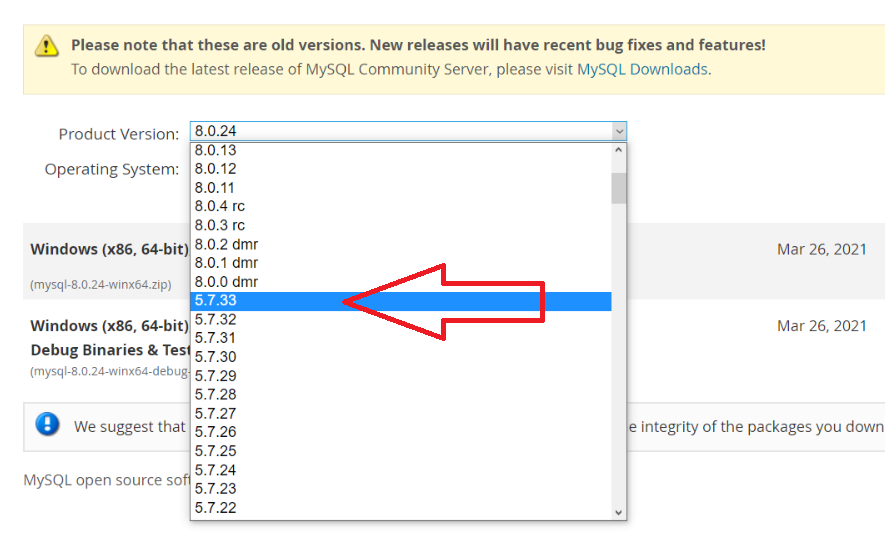




Comments
Post a Comment