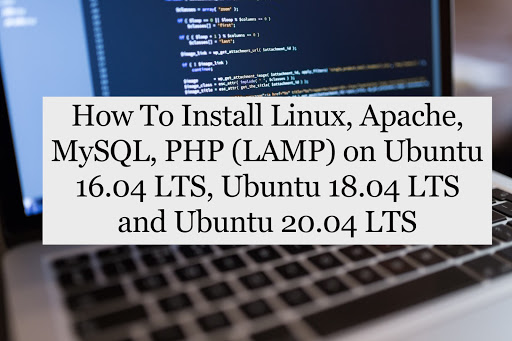How to fix error W: Target Packages (main/binary-amd64/Packages) is configured multiple times in my sources.list file? [duplicate]

Target Packages (main/binary-amd64/Packages) is configured In this tutorial post we will try to fix "Target Packages (main/binary-amd64/Packages) is configured" on Ubuntu 20.04 LTS. If you have recently installed some packages/software's like VSCode or Python, etc and after updating Ubuntu getting some this type of error in the terminals. To fix the error first of all we do reset the repository by the following steps. Reset your repositories like this: IMPORTANT: First verify that you have software-properties-gtk installed (you can run software-properties-gtk -h to verify that you get a help-message) Then, for safer side we will take a backup of sources.list file. To do so here I'm making a copy of sources.list file, sudo mv /etc/apt/sources.list /etc/apt/sources.list.bak sudo software-properties-gtk Pick your options Save. Update Ubuntu Once everything is working, you can then delete your backup with sudo rm -rf /etc/apt/sources.list.bak. Do tick all option in Softw...